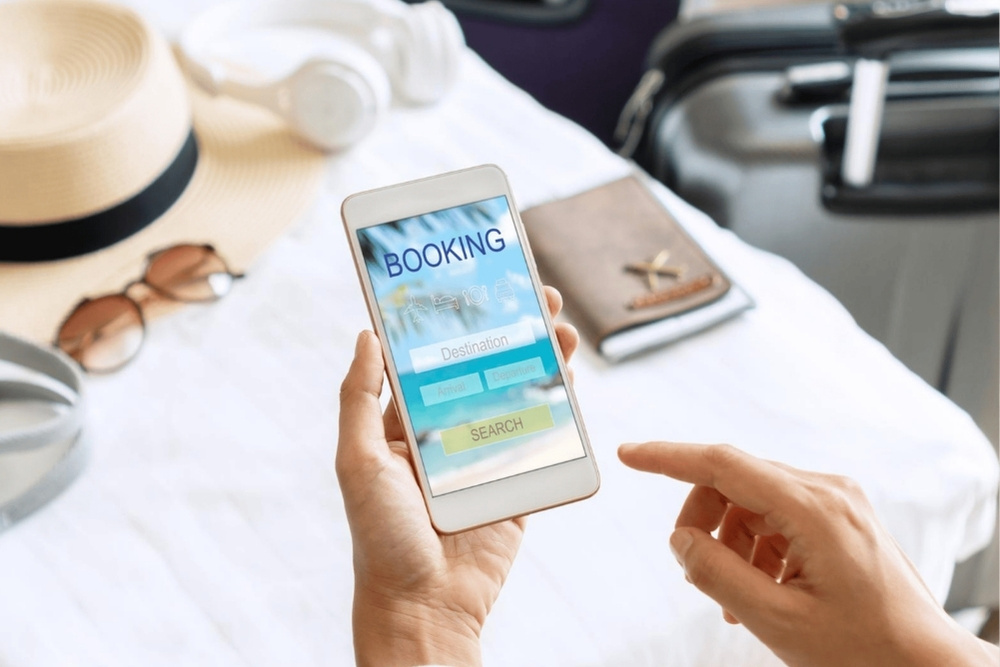
Top Travel Apps in 2025
Planning a trip in 2025? The right apps can make all the difference from booking flights and hotels to navigating new cities, renting a car, or finding activities. Here’s a
Find the Best eSIM for Your Next Trip.
Where Are You Traveling To?

How long will you be traveling?
Each plan comes with a time limit, so choose accordingly
Pro tip: add a few extra days in case your travel plans change
How will you use the internet?
Light use: Email, Whatsapp
Moderate use: Google Maps
Heavy use: Streaming Netflix
Consider an “Unlimited Plan”
3G – Outdated and Slow
4G/LTE – Standard & Reliable
5G – Fastest Network – Check if Available at Your Destination.
Traveling to more than one country? Consider a regional plan like Europe, Asia or Latin America.
Always double-check on the provider’s website before buying to make sure your device supports eSIM.
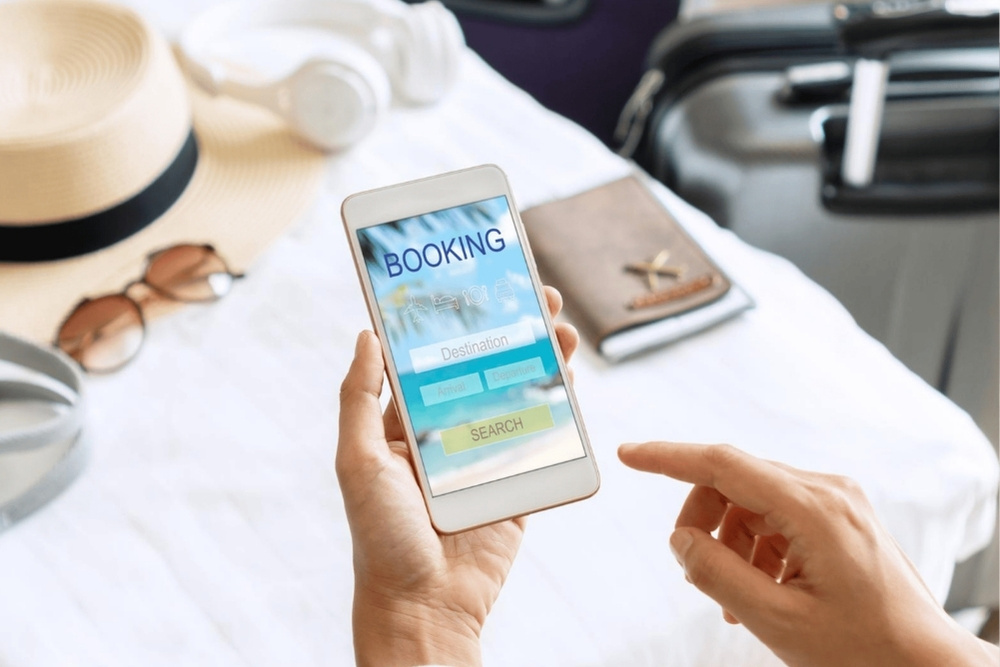
Planning a trip in 2025? The right apps can make all the difference from booking flights and hotels to navigating new cities, renting a car, or finding activities. Here’s a